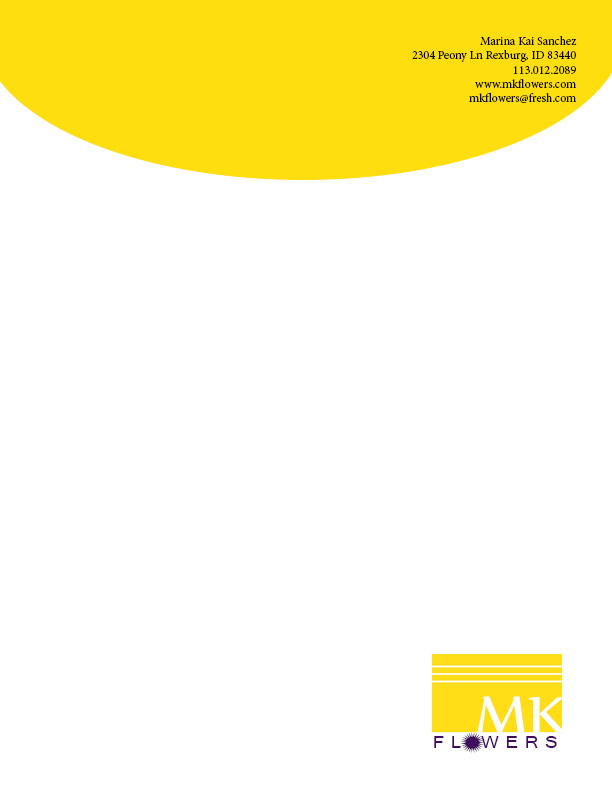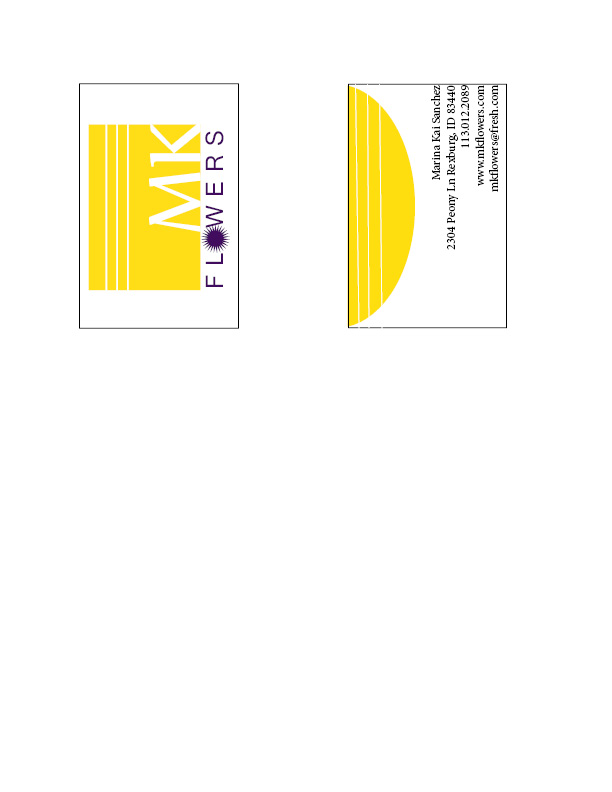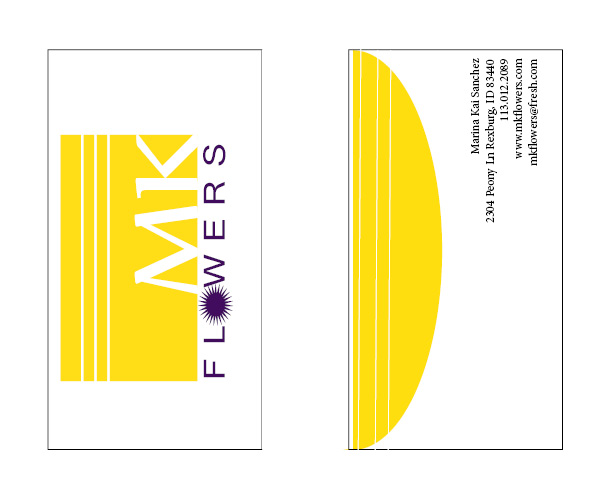Letterhead:
Business Card (8.5×11 layout):
Business Card (8.5×7 layout):
Description:
Matching letterhead and business card designed using a personally created logo.
Process (Programs, Tools, Skills):
I created the logo using simple shapes in Adobe Illustrator. I also used the pathfinder tool to cut and combine these shapes. Once created, I opened a new InDesign document and placed my logo.ai file into this document.
I decided to make my first page a letterhead. I positioned the placed logo in the top right corner of my letterhead. I made sure to keep it at least .5″ away from the edges. I then typed my contact information into a text box and positioned it on the right hand side of the letterhead.
On my second page I used the rectangle tool to create the front and back outline of my business card. I then copied/pasted the logo and contact information onto this page. I kept the logo and contact information about the same size as the information on the letterhead. I made sure that no important information came any closer than 1/8″ from the edges. I also brought the 3 white lines into the business card to help unify the stationery pieces.
Programs/Tools Used: Adobe Illustrator & InDesign
Message: The company is to sell flowers for all occasions. With the bright yellow we are trying to show a light friendly feeling.
Audience: Anyone in need of flowers for any occasion.
Top things learned: How to brand a company using a unified letterhead and business card design.
Color scheme: Complementary and color names: Gold and Indigo
Title Font Name & Category: Century Gothic- Sans Serif and Biondi-Slab Serif
Copy Font Name & Category: Minion Pro- Slab Serif